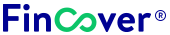KVB Net Banking
KVB Net Banking, offered by Karur Vysya Bank, brings convenience and efficiency to your fingertips. Explore its diverse features and services, learn about the activation process, and understand the seamless procedures for personal and corporate banking.

Features and Services of KVB Net Banking
- Account Management: View balances, download statements, track transactions, and manage multiple accounts across savings, current, and loan types.
- Fund Transfer: Send money instantly within India and abroad, schedule transfers, and set up standing orders for recurring payments.
- Bill Payments: Pay bills for utilities, mobile, DTH, and insurance premiums directly from your net banking account.
- Recharge: Top up your prepaid mobile and DTH connections with just a few clicks.
- Investments: Track and manage your investments in mutual funds, fixed deposits, and other instruments.
- Loans: View loan details, make repayments, and request additional loans.
- Tax Payments: Pay your taxes conveniently through the net banking platform.
- Value Added Services: Book travel tickets, apply for loans, and access other services directly from your net banking account.
Documents Required to activate KVB Net Banking
To activate KVB (Karur Vysya Bank) Net Banking, you typically need the following documents:
Account Holder’s Photo ID:
- Aadhar card, passport, or any government-issued photo ID.
Address Proof:
- Utility bills, Aadhar card, or any document with your current address.
Passbook or Cheque Book:
- A copy of your passbook or a canceled cheque for account verification.
Net Banking Application Form:
- Obtain and fill out the Internet Banking application form available at your nearest KVB branch or on the official website.
Mobile Number Registration:
- Ensure your mobile number is linked to your bank account as it is often used for authentication and receiving OTPs (One-Time Passwords).
How to Activate KVB Net Banking?
- Visit the KVB website: https://www.kvb.co.in/ilogin/
- Click on “New User” and select “Net Banking Activation.”
- Enter your account details, PAN, and Aadhaar number.
- Verify your mobile number with an OTP.
- Set a strong password and security questions.
- Your KVB Net Banking account is now activated!
Personal banking and Corporate banking Login of KVB Net Banking
How to Login to Personal Banking?
Visit the Official KVB Website:
- Open your web browser and navigate to the official Karur Vysya Bank website: https://www.kvb.co.in.
Navigate to Personal Banking:
- Look for the “Personal Banking” or “Retail Banking” section on the homepage. This is where you’ll find the login option for personal accounts.
Enter User ID and Password:
- Click on “Personal Banking Login.”
- Enter your User ID and Password in the provided fields.
Click “Login”:
- After entering your credentials, click the “Login” or “Submit” button to access your personal banking account.
How to Login to Corporate Banking?
Visit the Official KVB Website:
- Open your web browser and go to the official Karur Vysya Bank website: https://www.kvb.co.in.
Navigate to Corporate Banking:
- Look for the “Corporate Banking” section, often found in the main menu or as a separate login option on the homepage.
Enter Corporate ID, User ID, and Password:
- Click on “Corporate Login.”
- Enter your Corporate ID, User ID, and Password in the respective fields.
Click “Login”:
- After entering the required information, click the “Login” or “Submit” button to access your corporate banking account.
How to Reset Password on KVB Net Banking?
Visit the Official KVB Website:
- Open your web browser and go to the official Karur Vysya Bank website: https://www.kvb.co.in.
Navigate to the Login Page:
- Look for the “Login” or “Net Banking” section on the homepage.
Click on “Forgot Password” or “Reset Password”:
- There is usually an option like “Forgot Password” or “Reset Password” on the login page. Click on this option.
Enter Required Details:
- You may be prompted to enter details such as your User ID, registered mobile number, and/or email address.
Verification Process:
- Follow the instructions for the verification process. This may involve receiving an OTP (One-Time Password) on your registered mobile number or email.
Enter OTP:
- Enter the OTP received on your registered mobile number or email to verify your identity.
Set a New Password:
- After successful verification, you will usually be prompted to set a new password for your KVB Net Banking account.
Confirm Password Change:
- Confirm the new password by entering it again.
Login with the New Password:
- Use the newly set password to log in to your KVB Net Banking account.
How to Transfer Funds to Other Bank Accounts using KVB Net Banking?
1. Log in: Access your KVB Net Banking account using your login ID and password.
2. Navigate: Go to the “Payments” section. You might find it under “Transfers” or “Transactions” depending on your specific interface.
3. Choose Transfer Type: Select “Transfer to Other Bank Account” or “Inter-Bank Transfer”.
4. Beneficiary Details: Enter the beneficiary’s name, account number, and IFSC code. Ensure all details are accurate to avoid delays or errors. You might also need to enter the bank name depending on the KVB interface.
5. Transfer Amount: Enter the amount you wish to transfer, ensuring it falls within your daily transaction limit.
6. Select Transfer Method: Choose your preferred method:
- NEFT: Suitable for large transfers (above Rs.25,000) with lower charges. Takes up to 24 hours.
- RTGS: Real-time transfer for urgent needs, higher charges apply. Available during specified bank hours.
- IMPS: Instant transfer for smaller amounts (up to Rs.2 lakhs) with minimal charges. Available 24/7.
7. Review and Confirm: Double-check all details, then click “Transfer” or “Submit”.
8. Authentication: Enter your NetBanking PIN or OTP received on your registered mobile number to authenticate the transaction.
9. Confirmation: Upon successful transfer, you’ll receive a confirmation message on your screen and via SMS. You can also view the transaction details in your account history.
Transaction Limits and Charges of KVB Net Banking
| Transfer Type | Transaction Limit (Per Day) | Transaction Limit (Per Month) | Charge (Per Transaction) |
|---|---|---|---|
| NEFT: | ₹25,000 | ₹5 Lakhs | Up to ₹25,000: ₹5 <br> Above ₹25,000: ₹15 |
| RTGS: | ₹5 Lakhs | ₹20 Lakhs | Up to ₹2 Lakhs: ₹25 <br> Above ₹2 Lakhs: ₹49.50 |
| IMPS: | ₹2 Lakhs | ₹2 Lakhs | Up to ₹10,000: Free <br> Above ₹10,000: ₹5 |
| Fund Transfer within KVB Accounts: | No Limit | No Limit | Free |
Customer Care for KVB Internet Banking
For assistance related to KVB Net Banking, you can reach out to their customer care through the following channels:
Toll-free number: 1800-200-1234 (Available 24/7)
Landline number: 022-66116611 (Available during banking hours)