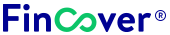PNB Internet Banking
Punjab National Bank (PNB), a leading public sector bank in India, offers a robust and user-friendly online banking platform known as PNB Net Banking. It empowers individuals and businesses to manage their finances effectively, anytime, anywhere, with a comprehensive suite of features and services. Whether you’re an individual customer or a corporate entity, PNB Net Banking streamlines your banking experience and enhances your financial management capabilities.

Features and Services of pnb Internet Banking
PNB Internet Banking offers a myriad of features and services tailored to meet the diverse banking needs of its customers. Some key features include:
Account Management: View account statements, check balances, and monitor transactions in real-time.
Fund Transfers: Transfer funds swiftly between SBI accounts or to other bank accounts using NEFT, RTGS, or IMPS services.
Bill Payments: Pay utility bills, recharge mobiles, and make other payments seamlessly.
Online Shopping and Investments: Explore online shopping options and investment products for financial planning.
Documents Required to activate PNB Net Banking
To activate PNB Net Banking, you will need to provide the following documents:
- Valid Photo ID: A copy of your PAN card, driver’s license, or passport for identity verification. Ensure the photo ID is valid and clearly visible.
- Address Proof: A copy of your utility bill, bank statement, or rental agreement for address verification. Provide a recent document that clearly displays your current address.
- Cancelled Cheque: A cancelled cheque from your PNB Bank savings or current account for account verification. Ensure the cheque leaf has your name, account number, and MICR code clearly printed.
How to Activate PNB Internet Banking?
Steps to Activate PNB Net Banking:
- Visit the official PNB website and find the ‘Internet Banking’ section.
- Click on the ‘New User Registration’ or ‘First Time Login’ option.
- Enter account details, customer ID, and other required information.
- Verify details through OTP sent to the registered mobile number.
- Create a username, and password, and set security questions for account security.
Personal banking and Corporate banking Login of PNB NetBanking
How to Login to Personal Banking?
- Visit the PNB Net Banking website: Access the PNB Net Banking website at https://www.netpnb.com/.
- Click on “Personal Banking”: Select the “Personal Banking” tab on the homepage.
- Enter your customer ID and password: Provide your registered customer ID and password in the designated fields. Enter the correct customer ID and password linked to your PNB NetBanking account.
- Click on “Login”: Click on the “Login” button to access your personal banking account. Click the “Login” button to access your personal banking dashboard.
How to Login to Corporate Banking?
- Visit the PNB Net Banking website: Access the PNB Net Banking website at https://www.netpnb.com/.
- Click on “Corporate Banking”: Select the “Corporate Banking” tab on the homepage.
- Enter your corporate login credentials: Provide your corporate username and password in the designated fields. Enter the correct corporate username and password linked to your corporate PNB NetBanking account.
- Click on “Login”: Click on the “Login” button to access your corporate banking account. Click the “Login” button to access your corporate banking dashboard.
How to Reset Password on PNB NetBanking?
Steps to Reset Password:
- Visit the PNB Net Banking portal and select ‘Forgot Password.’
- Enter required details: username, account number, and captcha code.
- Authenticate using OTP or by answering security questions.
- Set a new password for login purposes.
How to Transfer Funds to Other Bank Accounts using PNB internet banking?
PNB NetBanking offers seamless fund transfer options to other bank accounts, both within India and internationally. Follow these steps to initiate a fund transfer:
- Login to your PNB NetBanking account: Access your personal or corporate PNB NetBanking account using your registered credentials.
- Navigate to the “Transfers” section: Locate the “Transfers” menu or option on the PNB NetBanking homepage or dashboard.
- Select “Fund Transfer” or “NEFT/RTGS Transfer”: Choose the appropriate transfer option based on your requirements and the beneficiary’s bank.
- Enter beneficiary details: Provide the beneficiary’s name, account number, bank name, and IFSC code (Indian Financial System Code) accurately. Verify the beneficiary’s details to ensure you are transferring to the correct account.
- Specify transfer amount: Enter the amount you wish to transfer in the designated field. Enter the desired transfer amount, ensuring you have sufficient funds in your account.
- Review and confirm details: Carefully review the transfer details, including beneficiary information, amount, and transfer mode.
- Submit the transfer request: Click on the “Submit” or “Continue” button to initiate the transfer process. Click the “Submit” button to confirm and execute the transfer.
Transaction Limits and Charges of PNB Internet Banking
Transaction Type | Limit | Charges |
Fund Transfer – NEFT | Minimum: ₹1, Maximum: ₹10 lakh | Nil within PNB; Charges may apply for other banks. |
Fund Transfer – RTGS | Minimum: ₹2 lakh, Maximum: ₹25 lakh | Nil within PNB; Charges may apply for other banks. |
Fund Transfer – IMPS | Maximum: ₹2 lakh per day | Charges may apply based on the transaction amount. |
Please note that the transaction limits and charges mentioned above are subject to change as per the policies and updates provided by Punjab national bank.